Review Click-the-Image Slide-Templates
This topic includes descriptions of the templates available when you create a click-the-image slide.
Each type of slide provides standard templates you can use to make it easier for you to place text and images on slides.
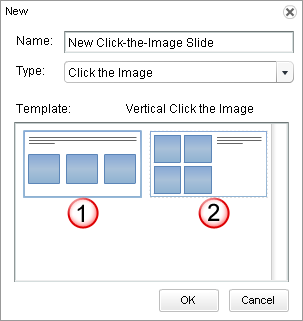
| Option | Description |
|---|---|
|
1-Vertical Click the Image Template |
Text: Any text you enter displays across the whole canvas and only at the top. You cannot add any text at the bottom of the canvas. Images:
|
|
2-Horizontal Click the Image Template |
Text: Any text you enter displays only on the right side of the canvas. You cannot add text that displays across the whole canvas when using this template. Images:
Note: If you upload images that are larger than 200x200 or 150x150,
respectively, they are clipped by default so that trainees see only
a percentage of the original image file (the percentage that fits
the default size of the image section).
If the images you want to use are larger than this size, we recommend you resize them first before uploading them into the CCS. |