Review Drag-and-Drop Slide Templates
This topic includes descriptions of the templates available when you create a drag-and-drop slide.
Each type of slide provides standard templates you can use to make it easier for you to place text and images on slides.
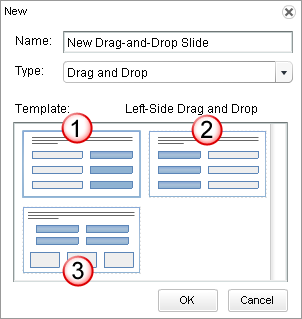
| Option | Description |
|---|---|
|
1-Left-Side Drag and Drop Template |
The instructions you enter on this slide display at the top of the slide, across the whole canvas. Questions (drop boxes) display on the left side of the slide. Possible answers (drag boxes) display on the right side of the slide. You cannot add images to these slides. |
|
2-Right-Side Drag and Drop Template |
The instructions you enter on this slide display at the top of the slide, across the whole canvas. Questions (drop boxes) display on the right side of the slide. Possible answers (drag boxes) display on the left side of the slide. You cannot add images to these slides. |
|
3-Top-Bottom Drag and Drop Template |
The instructions you enter on this slide display at the top of the slide, across the whole canvas. Questions (drop boxes) display in the bottom half of the slide. Possible answers (drag boxes) display in the top half side of the slide. You cannot add images to these slides. |