Review Quiz Slide Templates
This topic includes descriptions of the templates available when you create a fill-in-the-blank slide.
Each type of slide provides standard templates you can use to make it easier for you to place text and images on slides.
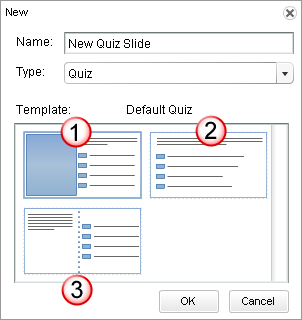
| Option | Description |
|---|---|
|
1-Default Quiz Template |
Text: Any text you enter (questions and answers) appears only on the right side of the canvas. You cannot add text that appears across the whole canvas when using this template. Images:
Notes:
|
|
2-Full Screen Quiz Template |
Text: Any text you enter (questions and answers) appears across the whole canvas. Images: You cannot add any images to this template. |
|
3-Left/Right Split Quiz Template |
Text: Questions appear on the left side of the canvas, while answers appear on the right side of the canvas. Images: You cannot add any images to this template. |