Submissions Entered
This report provides a list of incident reports and supervisor report submissions that have been entered for the location or locations and date range specified. You can use this report to review and compare your employees' answers to custom fields in incident reports and supervisor reports. This is the only report that allows you to report on specific custom fields and their answers.
The period parameter on this report reflects the incident date and time not the date and time the incident report was created. For example, if an incident report was created on November 1, but the incident occurred on October 31, then the incident report is included when running the report for the month of October.
Report Parameters
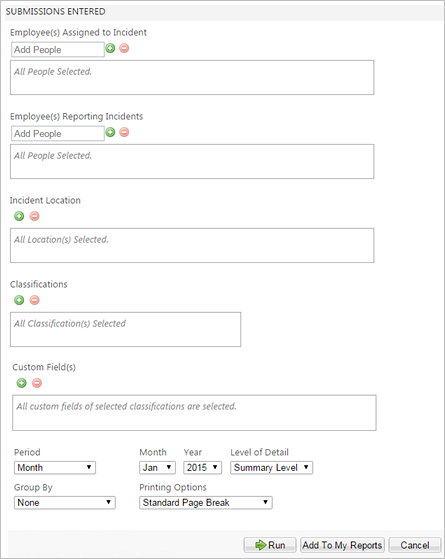
| Parameter | Default Value | Details |
|---|---|---|
|
Employee(s) Assigned to Incident |
None selected |
All employees are included by default. |
|
Employee(s) Reporting Incidents |
None selected |
All employees are included by default. |
|
Incident Location |
None selected |
All locations are included by default. |
|
Classifications |
None selected |
All classifications are included by default. |
|
Custom Field(s) |
None selected |
Select custom fields and specific answers to the field. For example, filter the report to display only incidents involving Ford vehicles or filter the report to display all inspections completed last month that found items at risk. |
|
Period |
Month |
Required. This selection changes the next two options. Note: The period parameter reflects the incident date not the
incident record creation date.
For example, an incident occurs on October 31, but the employee creates the incident record on November 1. The report includes the incident when running the report for October. |
|
Month |
Jan |
Only displayed if Month is selected in the Period parameter field. |
|
Quarter |
Quarter 1 |
Only displayed if Quarter is selected in the Period parameter field. |
|
Year |
[Current Year] |
Only displayed if Year is selected in the Period parameter field. |
|
Begin Date |
[Current Date] |
Only displayed if Custom Date Range is selected in the Period parameter field. |
|
End Date |
[Current Date] |
Only displayed if Custom Date Range is selected in the Period parameter field. |
|
Level of Detail |
Summary Level |
The Detail view also includes information in these additional columns
when the Report Type is Supervisor Report and at least one
submission meets the report parameters:
The Detail view also includes information in these additional columns
when the Report Type is Supervisor Report with the
Injury/Illness classification selected and at least one
submission meets the report parameters:
|
|
Group By |
None |
You can select to group the list by the location of the employee reporting the incident, the custom field answers, or the location of the incident. |
|
Printing Options |
Standard Page Break |
You can select a standard page break or a page break after each location. |