Training Data for Export Report
This report provides a list of employee demographic information and training history. You can use this report to export data from PureSafety to another format, for example, for compliance purposes. By default, the report includes all training and assignments. You can run the report for a specific training unit or assignment as needed.
Right to Access and Right to Data Portability
The ‘Right of Access’ requires data controllers to provide data subjects a copy of their processed personal data upon request. In order to comply with a user's request to have access to personal data, this report serves this purpose and also serves the purpose of 'Right to Data Portability.' The report allows individuals to obtain their personal data from a system in a safe and secure way, without affecting its usability. The right only applies to information an individual has provided to a controller.
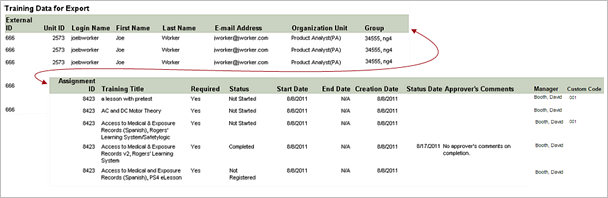
- Demographic information for each employee. This includes login name, first name, last name, email address, and the organization units and groups to which the employee belongs
- Assignment ID and Training title assigned to the employee
- Whether the training is required
- Assignment status for this training
- Dates when the training starts and ends
- Date the training was created
- Assignment status date
- Manager's name
- Custom Code
- Additional information displays in the Approver's column
if a manager excuses a trainee from an assigned training or marks him
complete. The information below is included.
- Name of user who excused or marked an assignment complete
- Date when the user excused or marked an assignment complete
- Comments the user typed at the time
Training Assigned as Part of an Assessment
Assessments may or may not generate training assignments depending on the answers to assessment questions. For this reason, all employees who were assigned the assessment display when running the report for a piece of training that may be assigned as a result of the assessment. Use the Detail Level view to see whether the training was assigned.
- If the employee has not completed the assessment, the assessment status displays Not Started.
- If the employee completed the assessment and was assigned the training, the assessment status displays In Progress.
- If the employee completed the assessment and was not assigned the training, the assessment status displays Completed.
- If the employee completed the assessment and completed the assigned training, the assessment status displays Completed.
Report Parameters
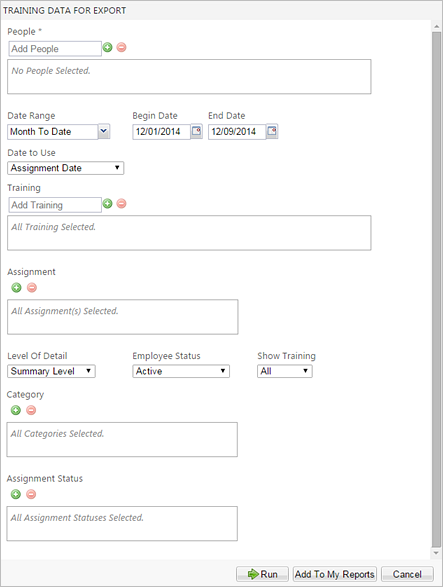
| Parameter | Default Value | Details |
|---|---|---|
| People | None selected. | Required. You can select multiple users, organization units, and groups. |
| Date Range | Month To Date | Required |
| Date to Use | Assignment Date |
You can select creation date, completion/status date, overdue date, or assignment date. |
| Training | None selected. All training titles are included by default. | |
| Assignment | None selected. All assignments are included by default. | |
| Level of Detail | Summary |
You can select detail, test detail, or summary. |
| Employee Status | Active |
You can select active, inactive, or active and inactive. |
| Show Training | All |
You can select required, optional, or all. |
| Category | All | You can select category tags. |
| Assignment Status | All | You can select assignment statuses. |