View Assignment Detail View Options
Sort, Group, and Filter Options
By default, the grid is sorted by the Created Date column and is not grouped. Hover over a grid heading and select the down arrow to view the options available on that column. The grid contains the standard options (Sort Ascending, Sort Descending, Columns) and three additional options listed below.
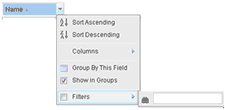
-
Group By This Field. This option organizes the data in groups based on the selected column. For example, the image shown below is grouped by the Due Date column. Select the +/- button to the left the group heading to collapse or expand a group.
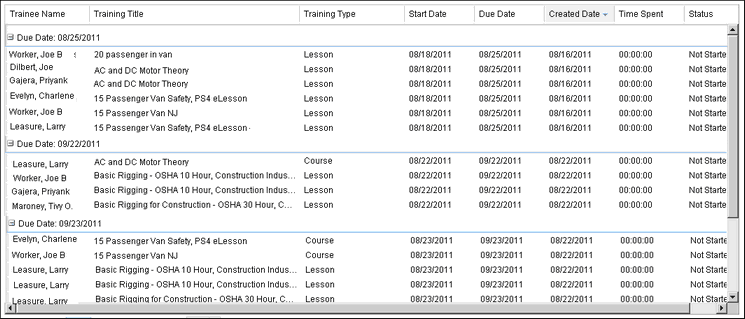
Grouping is designed to serve as a visual aid. As you move from one page to the next, the records are grouped using the same column. You may want to first sort the data by a column, and then use the Group By This Field on that column.
If you have a large number of records, you can collapse the headings on the current page. As you move from one page to the next, the data will remain collapsed (within the collapsed heading) until a new heading is reached. The results will display expanded.
-
Show in Groups. If this box is unchecked, grouping is removed. Results are sorted based on the column heading with the up or down arrow after the heading title. This option is checked automatically if you use the Group By This Field option.
-
Filters. Each columns' filters are controlled independently. You can set filters on multiple columns to narrow the focus of the list because the filters effect is additive. Combining filters can help you narrow the results that meet your needs. For example, Set two filters: After August 31 and Before October 1 if you want the month of September only.
When filters are in place, the details are displayed above the column headings and the headings are displayed in a bold italic font. The total number of records returned shown in the lower right corner of the grid and reflects the filtered results.
To remove a single filter, hover over the “x” to the right of the filter description and click when the “x” turns red. The list will refresh without that filter.

The type of column determines the available filtering.
-
Text columns such as Name and Training Title can be filtered by the text you type in the filter field. After typing the text, use the Enter key to perform the search.
-
Columns with lookup values (Training Type, Assignment Status, Assignment Type, Active, Certification, Marked Complete, Overdue, and Successful) can be filtered by one of the respective lookup values. The search will automatically run after the value is selected.
-
Date columns have four options: Today and On filter for a single day. Before and After filter for dates up to one year prior to the selected date. The search will automatically run after the date is selected.
-
The Time Spent option has no filter options.
-
Other Grid Controls
-
The controls at the bottom of the grid allow you to set the maximum number of rows to display on each page. You can show up to 100 rows on each page. The display returns to the default 25 rows on each page after you exit the screen.
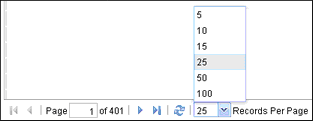
-
Double-click on a single assignment to open the Training Assignment Details screen.
There are two options available from a drop-down menu off the Settings (gear) icon at the far right of the screen above the grid headings.
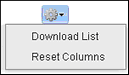
-
Download List. This option allows you to export the currently displayed list to a .csv (comma separated values) file that can be opened using a spreadsheet program such as Microsoft Excel. This option is useful after using the various column controls to organize and filter the data. Data is exported in the order displayed on the screen in a flat, ungrouped format.
Use spreadsheet tools to further sort or group the results. A maximum of 65,000 records can be exported. If the count exceeds 65,000, the following message will be displayed in the last row of the export file: "A Total of <total count> rows present in the Grid. However, due to performance reasons, only 65,000 rows returned in this export file."
-
Reset Columns. This option allows you to return the column order to the default order and remove any grouping.
Permissions
Users with permission to run the Assignment History report can see this screen. Like the report, the information displayed is restricted to only those employees in the organization unit or group that you are responsible for.