Creating Custom Causal Factors Values
Nine standard causal factor categories are provided with the IMS. You can create additional custom causal factors that more closely meet your organization's needs when reviewing incident reports. Each category can have unlimited detailed levels.
The nine standard categories and their standard factors are shown in black text. They can be de-activated, but they can not be modified or deleted.
Custom categories and custom factors are shown in blue text with a green check under the Custom column. The distinction between the standard and custom factors is only shown on this screen. Causal factors display in black text when users see the values in the lookup on the Causal Analysis screen.
You can create categories to organize your causal factors. This makes it easier to locate them. It is also useful when reporting because you often produce reports by category. Deactivating a category removes the category and its factors from the lookup values on the Causal Analysis screen.
The Name, Custom, and Active columns default on the grid display. You can exclude any of these columns while working in the screen. These changes only affect the causal factors, not the categories.
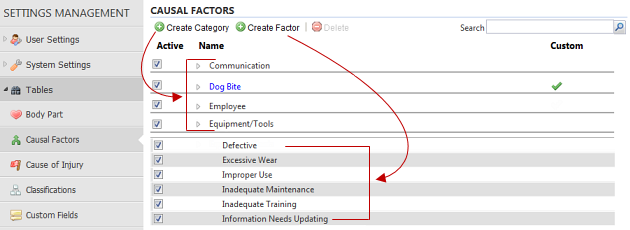
Create Custom Causal Factors
Use Create Category to open a pop-up window that allows you to add a custom category.
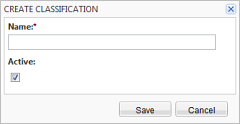
You can use the Create Factor button to open a pop-up window that allows you to add a custom causal factor. You can select a category from the drop down list.
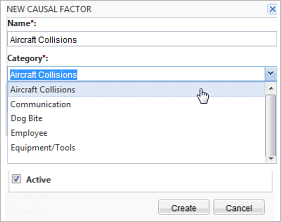
The Active check box is checked by default. If you plan to create new categories or factors, you can uncheck the Active check box as you add and later use check the Active check box to make them available.
Modify Causal Factors
Delete Custom Causal Factors
Use Delete above the grid headings to delete a custom factor or category provided they are not used in an incident or event. Standard classifications cannot be modified or deleted but you can make them inactive by unchecking the Active check box which removes them from the list of classifications on incident and events screens. For custom causal factors that you no longer want available in the lookup on the Causal Analysis screen, uncheck the Active check box. This will not remove it from events where it was used; it will only remove it from the lookup values for future submissions.
Standard Causal Factors
The nine standard causal factor categories and their detailed options are shown below. An Other option is available under each category.
| Category | Detail options | |
|---|---|---|
|
Communication |
• Poor Work Planning • Unclear Work Assignments • Responsibilities Not Identified |
• Management Risk Acceptance • Poor Pre-Job Briefing • Other |
|
Employee |
• Inexperienced • Physical Capability • Mental State / Medication • Predisposition to Injury |
• Disregard for Rules • Risk Taking • Poor Judgement • Other |
|
Equipment/Tools |
• New or Modified Equipment • Information Needs Updating • Defective • Excessive Wear • Poor Design • Not Readily Available • Inadequate Training |
• Not Used • Improper Use • Inadequate Maintenance • Lockout - Tag Out Inadequate • Sharp Edges • Other |
|
Human Factors |
• Repetitive Motion • Pushing / Pulling in Excess of 500 lbs • Lifting in Excess of 50 lbs • Inadequate Material Handling Devices • Position of People / Equipment |
• Labels • Displays • Controls • Other |
|
Management Systems |
• Poor Engineering / Design • Inadequate Supervision • Lack of Hazard Recognition • Excessive Workload • Inadequate Safeguards |
• Conflicting Demands • Unclear Accountability • Management Risk Acceptance • Lack of Enforcement • Other |
|
Personal Protective Equipment |
• Not Used • Not Readily Available • In Poor Condition |
• Improper Use • Other |
|
Procedures |
• New Process • Infrequent Procedure • Process Chance • No Pre-Start Checkoff • Pre-Start Checkoff Not Used • No Procedure • Procedure Inconvenient |
• Procedure not Easily Accessed • Procedure Not Required; Should Be • Error In Procedure • Improper Procedure Used • Ambiguous Instruction • Other |
|
Training |
• None Developed • Not Completed • Not Revised • Not Followed • Not Enforced |
• Hazards Not Identified • Decided Not to Train • Lack of Understanding • Other |
|
Working Environment |
• Ventilation • Illumination • Climate Weather • Noise • Chemicals / Dust • Housekeeping • Congestion |
• Obstructions • Slip / Trip Hazards • Fall Hazards • Arrangement / Placement • Cramped Quarters • Other |
Permissions
- Can Create "Causal Factor" Configurable Look-up Values