View Employee Audit
The audit provides full details about changes to an employee’s People record, including the specific data that was changed and the user who made the change. The system saves a list of the changed fields, their previous and current field data, the specific data that was changed, the user who made the change, and the date and time of the change.
The audit information allows you to pinpoint the “who, what, and when” of any change to an employee’s record, including those made by the Employee Web Services. A frequent use of the audit is to identify when an employee was added or moved to an organization unit or group.
- An employee is created.
- Someone clicks Save on an employee’s People screen.
- An employee is assigned to or removed from an organization unit or group.
- An employee’s record is created or updated through the Employee Web Services.
- An employee’s record is created or updated through the import.
- An employee's password, culture, and/ or time zone is updated.
- An employee's security question and security answer are updated.
Audit Screen
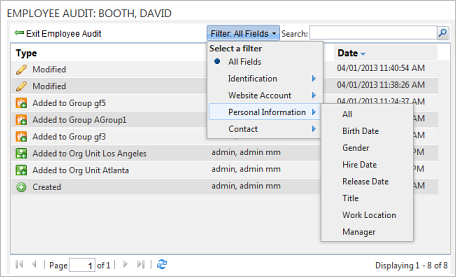
The left side of the screen is a grid that contains the results of the audit. The right side of the screen contains the details for the selected row in the grid. A variety of group, sort, filter, and search controls can be used to organize and display the data to suit your needs. Changes to the display remain in place until you exit the audit. When you return, the audit displays with the default options.
The drop-down menu on each column heading allows sorting and grouping of the data. The Filter option provides a way to restrict the results to only those containing changes to the selected field.
The Search option searches the text of any data involved in the change, including the text in the Type column, the Changed By column, the data field names, and the field data. When a filter is in place, searching is performed within the filtered results.
The heading on the right side of the screen is the audited action and the Changed By information for the highlighted row on the left. Old and new field information displays in the open area for a Modified type. When you highlight a row with a Created type, the initial values of most of the fields on the employee edit screen are shown.
Grid Columns
- Type. Created, Modified, Added to [org unit or group name], Removed from [org unit or group name].
- Changed By. Displays the name of the employee who made the change. Employee Web Services is shown if the change was made by the Employee Web Services. Import is shown if the change was made by an import.
- Date. The date and time of the change, shown in the time zone of the person logged into PureSafety
Filter Options
You can filter the grid results by selecting the Filter drop-down from the bar above the column headings. All Fields is the default or you can select one of the types to display a sub-menu that lists the specific fields available.
- Identification. All identification fields, Prefix, First name, Middle Name, Last Name, Suffix, Employee Code
- Website Account. All Website Account fields, User Name, Password, Culture, Time Zone, Active, Force Password Change
- Personal Information. All Personal Information fields, Birth Date, Gender, Hire Date, Release Date, Job Title, Work Location, Manager
- Contact. All Contact fields, Postal Address, Phone, E-mail Addresses into groups that reflect the headings shown in the edit view of the People screen.
All grid controls are returned to the default when you exit and return to the Employee Audit report.
Required Security Permission
The View Audit (People) permission is enabled for the System Administrator role. You can assign this permission manually to other security roles that you want to be granted this permission.