Manage Offline Training Instructors and Classrooms
The list of instructors and classrooms for offline training sessions are maintained in two separate tables. They can be managed directly from the classroom and instructor selection windows or from the Offline Training Settings screen. The classroom and instructor names are also shown on the trainee's home page, the Offline Training Detail Report, and the Offline Training Manifest.
The training instructors list is separate from the names of employees in the People list. If an employee is also an instructor, the person must be added to this list of instructors.
Codes for each must be unique within each respective list. Users are prevented from adding a classroom or instructor with the same code as an active or inactive record.
Classrooms and instructors can only be deleted if they have not been applied to any offline training. You must inactive an instructor or classroom in order to remove it from the list that displays when offline sessions are added.
From the Session Properties Window
You can add new instructors or classrooms from the Session Properties window while managing a session.
Click the selection ![]() button and then select Add to
open. A data entry window with fields for the instructor's first and
last names, code, and active/inactive check box displays. You can add classrooms the
same way.
button and then select Add to
open. A data entry window with fields for the instructor's first and
last names, code, and active/inactive check box displays. You can add classrooms the
same way.
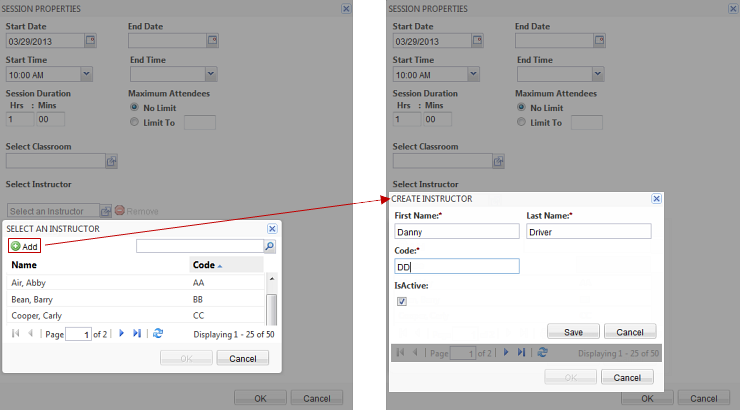
From The Settings Management Page
You can manage the lists of instructors and classrooms from the page. This page makes it easy to manage the lists in a single view. You can edit and delete from this view.
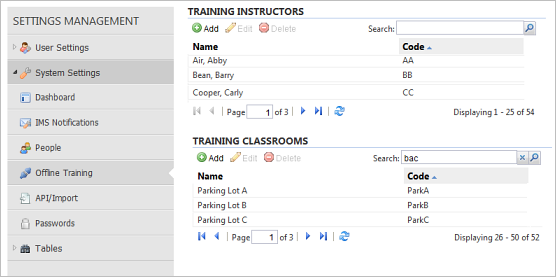
Security Permission
The security permission that controls a user's ability to manage classrooms and instructors is Manage Training Units.