Export Trainee Survey and Test Answers
Survey and Test answers can be exported to a .csv file that can be opened with Microsoft Excel or other spreadsheet programs. Organization Unit or Group Administrators can see the Export Trainee Answers option on the Actions menu of the Training Details screen. You can only see exported answers for employees who belong to the organization unit or group that you administer.
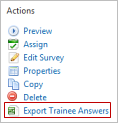
A maximum 60,000 records can be exported. If there are more than 60,000 records, the following message displays on the second row of the spreadsheet: "The answer results returned too many records, only the first 60k records were exported." Delete the row containing the error message before sorting the data.
The data field included in the Survey export are listed below.
- Assignment Master Title
- Assignment Start Date (date the assignment was scheduled to start)
- Training Title
- Trainee Full Name
- Organization Units (of which the trainee is a member. If trainee is in multiple units, they are separated by commas)
- Groups (of which the trainee is a member. If trainee is in multiple groups, they are separated by commas)
- Answered Question Date
- Question Number
- Question Text
- Answer Text (The answer is shown if question is multiple-choice. User’s response is shown if question is fill-in-the-blank)
The data fields included in the Test export are listed below.
- Assignment Master Title
- Assignment Start Date (the start date that is on the trainee’s dashboard)
- Training Title
- Trainee Full Name
- Organization Units (of which the trainee is a member. If trainee is in multiple units, they are separated by commas)
- Groups (of which the trainee is a member. If trainee is in multiple groups, they are separated by commas)
- Attempt Number
- Answered Question Date
- Question Number
- Correct Answer Text
- Trainee Answer Text
- Was Answered Correctly
The last four fields display for each test, not for each row. They are listed below.
- Test Completed Status (“Incomplete” means trainee is in progress for the entire test. “Failed” means trainee failed and has no more attempts (Take Training status is completed). “Passed” means trainee passed the test.)
- Date Completed (Blank if trainee is in progress or training has not started)
- Trainee Test Score (Trainee score for the particular attempt)
- Passing Score (Passing score for the particular test version)