Creating Custom Values for Cause of Injury, Body Part, and Nature of Injury
You can create custom values to use on the IMS Injury information screen. With custom values that suit your organization, OSHA reporting and the Safety Scorecard can more accurately describe injuries tracked in the IMS. Default and custom values can be marked active or inactive. This limits the selection list presented to users in lookup options.
A default set of values is provided for each of the three tables. These defaults cannot be modified or deleted. However, you can make them inactive by unchecking the Active check box. This removes them from the list of values on the injury screen.
If you plan to create a complete set of custom values for use by your organization and wish to inactivate all values while you work, you can check the Active check box in the grid heading row. This toggles all the values on the page between active and inactive. Each page must be handled separately in the same manner.
In the Cause of Injury example below, Aircraft Collisions and Dog Bite are identified as a custom values by the green check in the Custom column. Values that do not have a check are default values.
Cause of Injury
Nature of Injury
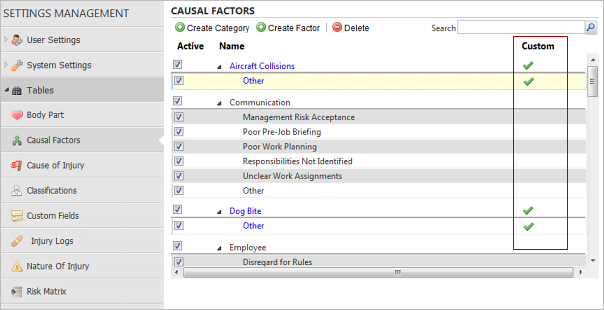
The actions described below are the same for all three tables. The examples show Cause of Injury but the methods are identical for Body Part and Nature of Injury.
Create Custom Values
Use the Create Factor button to open a pop-up window. On this window, you can add a custom value which you can optionally map to a default value.
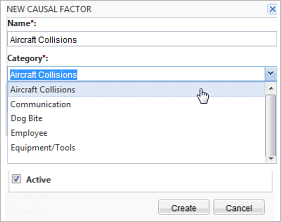
| Field | Description |
|---|---|
| Name | Name of the new option. Names must be unique. An attempt to save a duplicate name produces an error message. |
| Category | Custom values may be associated with a default
value by performing an auto-search and selecting from the drop-down
list. You can also click the select button at the right end of the
field to display the list of default values from which you can
select. Mapping a custom value to a default value will be beneficial in the future when PureSafety creates cross-client reporting that will allow you to compare metrics for your organization to others in the same industry. |
| Active check box | The box is checked by default. When building a
new list of custom values, you can keep them inactive until the list
is complete to make them available. Note: When
a value is not active, it removes the value from the selection
list for injuries going forward. Existing injuries that used the
value before it was inactivated continue to display the value
normally.
|
Modify Custom Values
You can modify a custom value by clicking in the name and editing the field. The name changes are reflected throughout the system including on reports.
Delete Custom Values
Security Permissions
Three IMS security permissions control the new tables. These permissions are assigned to the IMS Administrator role, by default. These permissions are available only if you have licensed IMS.
- Can Create "Body Part" Configurable Look-up Values
- Can Create "Cause of Injury" Configurable Look-up Values
- Can Create "Nature of Injury" Configurable Look-up Values