Notification and Update Template
You can use this rich text template during an event process to provide updates to the recipients.

| Template heading | Event data | Details |
|---|---|---|
|
An IMS Event Notification was submitted by [name] |
[Logged-in user who creates the event] |
|
|
State of Event: |
[event status] |
|
|
Risk Assessment: Severity: Recurrence: |
[severity label and description] [recurrence label and description] |
The label and description become part of the training and are unaffected by later customizations to the Risk Matrix. |
|
Event Location: |
[event location] |
|
|
Event Time: |
[event date and time] |
|
|
Event Assigned To: |
[event assignee] |
|
|
Description of Event: |
[event title] |
|
|
Summary of Event: |
[event description] |
|
|
Event Log: |
Incident - [Incident type (Observation, Near Miss, or With Loss)] on [incident date and time]. [incident creator] - [incident description] |
Chronological, combined list of incidents and tasks linked to the event. Incidents are based on the incident date and time; tasks are based on the task start date which defaults to the task created date. |
|
Task Assignment - [task type (General Purpose, Assign Training, Create Injury Record, Investigation, Maintenance)] on [create date] - Due Date [due date] Assigned to [assignee] - [task title] Status -[task status (Completed, Excused, Expired, Failed, In Progress, Marked Complete, Not Registered, Not Started, OverDue, Registered, TestedOut, Withdrawn)] |
||
|
Date and Time of Event Resolution |
[date and time of the Resolved event status] |
Use the options available in the Actions menu to manage the training. For example, use Edit to add, update, or delete information as needed. Rich text allows using colors, and fonts and other text changes to emphasize the text where applicable.
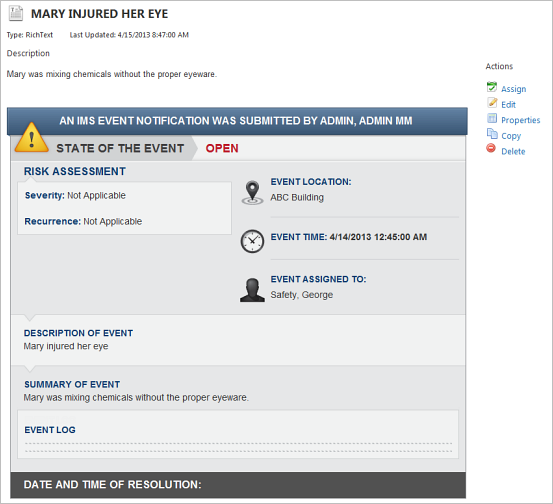
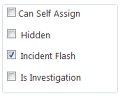 |
The incident alert training is added to the training library. The Incident Alert check box is checked automatically, so only users with the View Incident Alert in Library permission can view it. |