Post Mortem and Conclusion Template
You can use this PS4 presentation template after an event is complete. You can provide employees with details included in the event. Details include actions, investigations, causal factors, and corrective actions. You can include pictures or other information to summarize the event and its conclusion.

| Headings and presentation controls | Event data |
|---|---|
| Slide 1: Introduction | |
|
Title: |
[event title] |
|
Classification Type(s): |
[event classification(s)] |
|
Type - |
[event type] |
|
Location - |
[event location] |
|
Date - |
[event date] |
|
Risk Assessment Severity: Recurrence: |
[severity label and description] [recurrence label and description] |
|
Summary - |
[event description] |
| Slide 2: Actions and investigations (tasks from the Event Actions and Investigations tab) | |
|
Title |
[task title] |
|
Bulleted text |
[task assignment and completion dates/times] |
|
Wait (user interaction) |
|
|
Image |
[images from Actions and Investigations tasks] |
| Slide 3: Causal Factors and Corrective Actions (tasks from the Event Causal Factors and Corrective Actions tab) | |
|
Title |
[causal factor description] |
|
Bulleted text |
[causal factor recommendation] [linked corrective action task assignment titles and completion dates/times] |
|
Wait (user interaction) |
|
|
Image |
[images from Actions and Investigation Tasks] |
|
Image |
[images from Causal Factors and Corrective Actions tasks] |
| Slide 4: Conclusion Text | |
|
Title |
[event title] |
|
Wait (user interaction) |
|
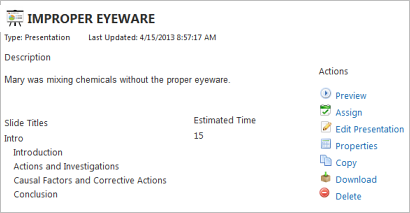 |
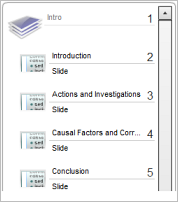 |
Use Assign to create a training assignment and select recipients. Recipients will receive assignments in their PureSafety home pages, as usual.
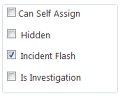 |
The incident alert presentation is added to the training library. The Incident Alert check box is checked automatically, so only users with the View Incident Alert in Library permission can view it. |