Configure User Settings
You can configure settings, including time zone and language, that apply to your PureSafety sessions. These settings can be changed at any time.
Configure these settings by clicking Settings in the top right corner of the screen (as shown below).

The Account Settings screen displays (as shown below). Click Save when you finish making your selections. The changes will be applied instantly to your session.
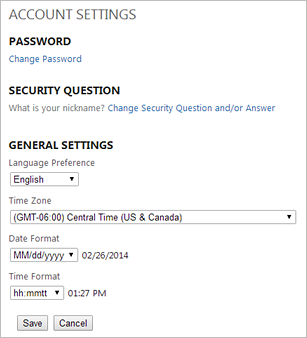
| Setting | Configuration Steps |
|---|---|
|
Change Password |
|
|
Change Security Question and/or Answer |
The security questions you currently have set displays next to the Change Security Question and/or Answer link.
|
| General Settings | |
|
Language Setting |
Select the language you want the system to display in. 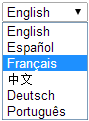
The available languages are English, Spanish, Canadian French, Mandarin Chinese, German, and Brazillian Portuguese. |
|
Time Zone |
Select your time zone. |
|
Date Format |
Select your preferred date format. Dates will display in the default set by your administrator if you do not select a date format. |
|
Time Format |
Select your preferred time format. Times will display in the default set by your administrator if you do not select a time format. |