Add Translations for Training Title and Description
You can add translations for training titles and descriptions in the languages your company supports. You can modify PureSafety training titles as well as training you create. Trainees see the training titles and descriptions in their preferred language, as available, on their assignments and home pages. The translated text displays in the Training Library and on reports.
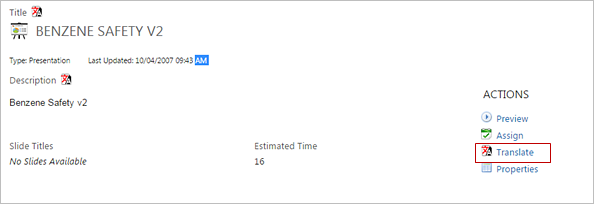
The original title and description display below for PureSafety training. If you created the training, the original text displays Not Set (as shown below).
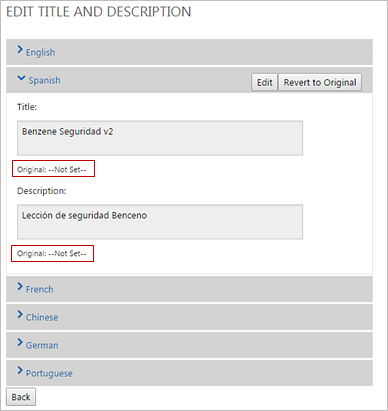
Add a translated title or description
- Click the language field. This displays the current title and description.
- Click Edit. The fields become editable.
- Type the translated title and description.
- Click Save to save your changes.
Revert to a previous translated title or description
- Click the language field. This displays the current title and description.
- Click Edit. The fields become editable.
- Click Revert to Original.
For PureSafety training, this reverts the text to the original text.
For training you created, this reverts to the most recent text, if available.
- Click Save to save your changes.
Delete a translated title or description
Note: A training must have a title in at least one language. An error message displays when
you attempt to delete a title that is the only one available. You must provide a title in
another language to delete the selected title.
- Click the language field. This displays the current title and description.
- Click Edit. The fields become editable.
- Remove the text from the Title and Description field by highlighting and pressing DELETE.
- Click Save to save your changes.
Training title and description display
Your trainees will now see training titles and descriptions in their
preferred language, if the text is available in your system. If the text is not available,
the system will display text in the following order:
- client default language
- English
- first available text, even if the text is in a language your organization doesn't support
Note: On reports, the report displays in English if the text is not
available in the user's defined languages. If English is not available, the first available
text displays.