Import Answers for Custom Field Lookups
Use the import option to add answers to a blank list or to add new answers to an existing list. Importing is available only for the Lookup - Single Answer and Lookup - Multiple Answers custom field types. Values are imported for each custom field individually, so each custom field will have its own import file. Custom fields are used on incident reports and events.
Upload the import file on the Import Lookup Values screen (
Use the Click to download link to download the sample template. The sample template is available in both .csv and Excel formats and available only in English.
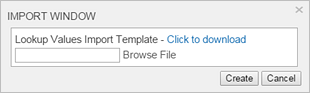
Each row of the import represents a new value in the list of answers for the custom field, including translations for the values (as shown in the image below). The custom field must have values in the client default language before you can add other translations.
Limit imports to 5,000 answer values at a single time. Otherwise, the import may fail. We recommend breaking the imports into smaller files.

Editing an answer doesn't affect submission forms that have already been submitted. For example, if an employee submits an incident report and selects answer A, then the administrator changes the value to ABC, the incident report continues to display A as the answer on the previously submitted incident report.
Updating does not occur for a failed import. You must correct all errors before you can import the file.
Deleting answers and editing Answer Codes are not available through the import.
Download custom field answers
Download the import file on the Import Lookup Values screen. ()
Use the Download option to edit answers and import the updated them into PureSafety.
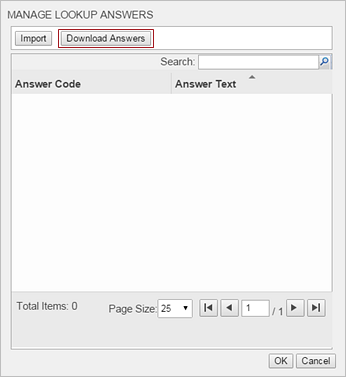
Import errors
| Error message | Error | Next Steps |
|---|---|---|
|
Missing code. |
You must provide an answer code for the following description: <description>. |
|
|
Missing description. |
You must provide a <description> for code: <answer code>. |
|
|
Duplicate codes. |
The following answer code is listed multiple times in the file: <answer code>. | |
|
Translation missing code and description. |
You must provide a unique code and a description in <default language> before providing a translated value. |
|
|
Missing column header. |
You must include a column header for the languages included in the file. Please refere to the Lookup Answers Import Template to see an example. |
|
|
Import file has only header values and no data. |
The import file does not have any data. Please update the file, and import it again. |