Custom Field Types
Six types of fields can be added as custom fields. Selecting New Field displays a drop down menu from which you can select the type of field you want.
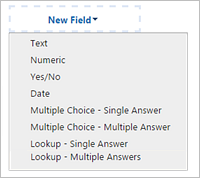
When a field type is selected, the display depends on the selection. The size and position of the fields under a Classification heading display as they will display on an event or submission. For all fields, edit the text in the New Field to label the field. The table below provides details for each.
| Field Type | Details |
|---|---|
|
Text 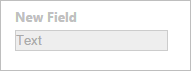
|
Allows an unlimited amount of text. Text scrolls horizontally if users type beyond the width of the field. When displayed on the event or submission, all the text is displayed, wrapped within the width of the field. |
|
Numeric 
|
Allows whole numbers only. Maximum 16 digits. Users can type numbers in the field or use the up/down arrows to increment the numbers. |
|
Yes-No 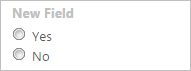
|
Provides a set of yes-no radio buttons. The labels Yes and No are not editable. Users can select a single answer. |
|
Date 
|
Provides a date field with a calendar control used to search and select a date. Users can manually type the date in the field and must conform to a full eight digit format (MM/DD/YYYY). Months and days that are fewer than two digits must begin with a zero (0), i.e., 08/03/2012 |
|
Multiple Choice – Single Answer 
|
Allows creating an unlimited number of answers. Users can select a single answer. |
|
Multiple Choice – Multiple Answer 
|
Allows creating an unlimited number of answers. Users can select multiple answers by checking the check box to the left of each. |
|
Lookup - Single Answer 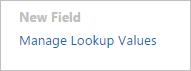
|
Allows creating an unlimited number of answers. Users can select a single answer from a drop-down list. Editing or deleting a value doesn't affect submission forms that have already been submitted. Changing field type is not available after the field is saved. A best practice is to use the 3 columns for fields with long text descriptions. See the example below. Set to use 1 column 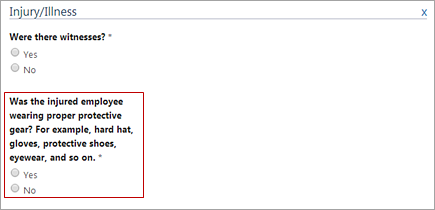 Set to use 3 columns 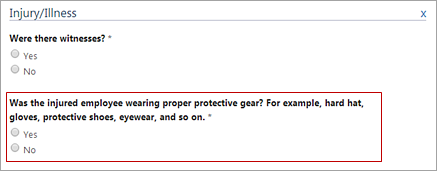
Review the fields on the submission form to make sure they display properly. |
|
Lookup - Multiple Answers 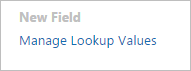
|
Allows creating an unlimited number of answers. Users can select multiple answerd from a drop-down list. Editing or deleting a value doesn't affect submission forms that have already been submitted. Changing field type is not available after the field is saved. A best practice is to use the 3 columns for fields with long text descriptions. See the example below. Set to use 1 column 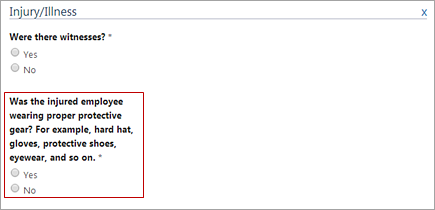 Set to use 3 columns 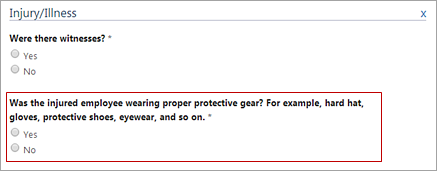
Review the fields on the submission form to make sure they display properly. |