Color scheme and logo setup
Change the color scheme and logo for your company's PureSafety system on the Appearance screen. ()
| Option | Guidelines |
|---|---|
|
Skin |
You can add logos only if you select a skin other than UL Default. The UL logos display when this skin is selected. |
|
Logo - Main Site Logo This logo displays in the left corner of all screens in the PureSafety system (as highlighted in the image below). 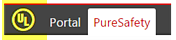
This image size is limited to 300 wide X 70 high. An error message displays if image is too large. |
Use the following file types for logo images:
File size is limited to 5M for all logo images. Logo option are not available if your company has a custom skin. |
|
Logo - Login page logo This logo displays on the Sign In screen when users are signing into the system (as highlighted in the image below). 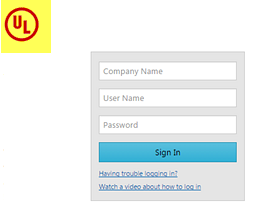
This image size is limited to 650 wide X 250 high. An error message displays if image is too large. |
Required security permission
- Customize Display. Allows the user to customize the login page and menu display of PureSafety for the Company.