Sounds Tab
The Sounds tab is used to set the background music for the drag-and-drop slide, select a sound for correct responses, and select a sound for incorrect responses.
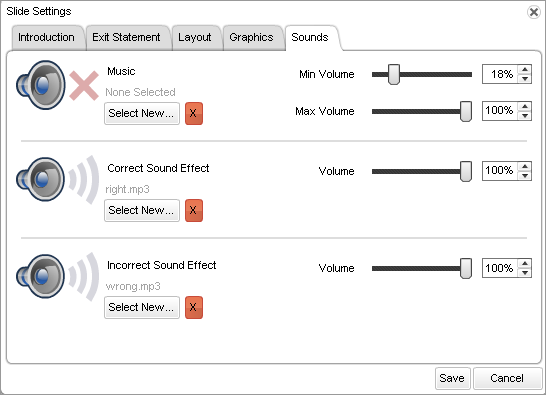
| Option | Description |
|---|---|
|
Music section |
Select background music that will play while the drag-and-drop slide appears to trainees. Click the Select New button. If the audio file you want to use is listed on the Sound window, select it and click OK. If the audio file you want to use is not listed on the Sound window, click Upload New and browse to select the file. Once the file is listed on the Sound window, select it and click OK. By default, the minimum volume level, which is used when another audio file is played, is set to 18%, and the maximum volume level, which is used when no other audio is playing, is set to 100%. If desired, you can adjust these settings by using the slide bar or entering the desired percentages in the Min Volume and Max Volume fields. |
|
Correct Sound Effect section |
Select a sound for correct responses. Click the Select New button. If the audio file you want to use is listed on the Sound window, select it and click OK. If the audio file you want to use is not listed on the Sound window, click Upload New and browse to select the file. Once the file is listed on the Sound window, select it and click OK. By default, the volume level is set at 100%. If desired, you can modify the volume level by using the slide bar or entering a different value in the Volume field. |
|
Incorrect Sound Effect section |
Select a sound for incorrect responses. Click the Select New button. If the audio file you want to use is listed on the Sound window, select it and click OK. If the audio file you want to use is not listed on the Sound window, click Upload New and browse to select the file. Once the file is listed on the Sound window, select it and click OK. By default, the volume level is set at 100%. If desired, you can modify the volume level by using the slide bar or entering a different value in the Volume field. |