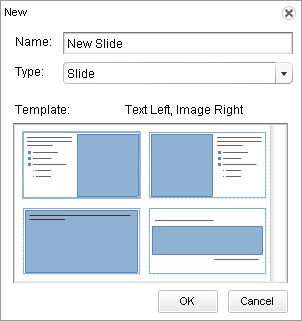Create a Slide
The CCS allows you to create several types of slides. You can choose the type you need based on the goals of your presentation and how you want trainees to interact with the presentation. Do you want them to watch training? Create a regular slide. Do you want them to take a quiz to check that they have understood the content well? Add a quiz slide. Do you want to verify comprehension with a fill-in-the-blank exercise? Create a fill-in-the-blank slide.
Each type of slide provides standard templates that you can use to make it easier for you to place text and images on slides.
Note: Be careful when you select the template for
your new slide. Make sure you select the one that best meets your needs. Once
you select a template for a new slide, you cannot change it. If you need to
change the template of a slide, you will have to create a new slide, select the
appropriate template, and rebuild the slide.
See the topics below for descriptions of the slide templates available in the CCS.
- Review Click-the-Image Slide Templates
- Review Content Slide Templates
- Review Drag-and-Drop Slide Templates
- Review Fill-in-the-Blank Slide Templates
- Review Quiz Slide Templates