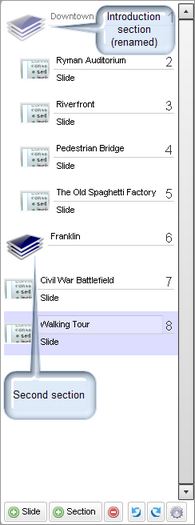Create Section Slides
You can group slides into multiple sections, such as chapters.
- By default, all slides are grouped in the Introduction section. If you do not want to use a section, you can just rename the introductory section with the name of the course. You cannot delete the introductory section.
- Section slides are easily distinguished from the other slides because of their unique icon.
-
All the new slides you create display by default in the last section. If you have not created any additional sections, the slides display by default in the Introduction section.
-
You can easily edit the title of a section by selecting it and clicking on the title.
- You can change the order of slides and sections by dragging and dropping them to a new place in the presentation. When you move a section header, only that slide moves. Any slides currently included in that section do not move with it. You have to drag and drop those slides individually if you need to move them, too.