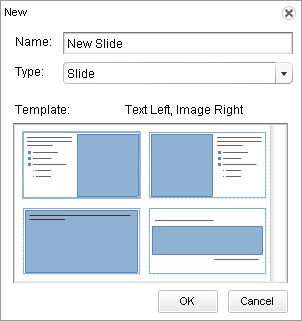When designing an interactive
presentation, you can create as many slides as desired. This task includes
instructions for creating a content slide.
For a list of the other slide types that can be included in your interactive
presentation, see the Building Slides topic.
-
Access the CCS.
-
In the Slide Explorer, click the Slide button.
-
In the Name field, type a name or title for the slide.
-
In the Type field, use the drop-down
list to select the
Slide
option.
-
The Template section displays four possible designs on which
to base the content slide. By default, the Text Left, Image Right template is
selected. You can select any one of the following templates: Image Left, Text
Right, Full Screen Image, or Section Title Card. To select a template, simply
click on it (the template name is listed above the display).
-
Click
OK to
create the new slide.
The new slide
displays in the Slide Explorer.
- If no slide was selected when you created this slide, the new slide
displays as the last slide in the Slide Explorer.
- If a slide was selected when you created this slide, the new slide
displays below the selected slide.