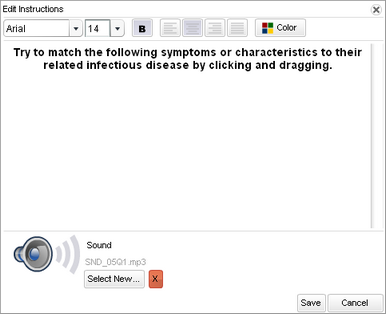Once a drag-and-drop slide is created,
you can use this task to update the instructions for the learning activity. In
addition to editing the instructions text, this task also includes information
about formatting the text and selecting a sound to play with the instructions.
-
Open the drag-and-drop slide that contains the instructions
you want to update (for instructions, see the View Slides topic).
-
Double-click the instruction box.
The Edit
Instructions window displays.
-
In the text area of the Edit Instructions window, type the
new instructions as you want them to display on the drag-and-drop slide.
-
Use the following options on the
Edit Instructions window to format the instructions.
- Font. All text displays in Arial, by default. Use the
font drop-down list to select a different font for the text.
- Font
Size. All text displays in 14 point size, by default.
Use the size drop-down list to select a different font size.
- Font
Style. All text displays as normal text, by default. You
can change the text to bold (B) or italic (I), or you can underline the
text (U).
- Alignment. The text is left aligned, by default. You
can center the text, make it right aligned, or make it justified.
- Color. All text is black, by default. You can click the
Color button to change the text color. You can also create a custom
color for the text in addition to the preset colors. Click OK after selecting a
color.
- Image. To insert
an image on the drag box, click the Select New button. If
the image you want to display is listed in the Image window, select it
and click OK.
If the image you want to display is not listed in the Image window,
click Upload New and browse to select the file. Once the file is listed
in the Image window, select it and click OK.
-
After formatting the instructions,
click
OK on the
Edit Instructions window.
The formatted
text is saved and displayed at the top of the drag-and-drop slide.
At this point, you can add drag and drop boxes to the slide.