Create a Slide
-
Click the Slide
 button in the Slide Explorer.
button in the Slide Explorer.
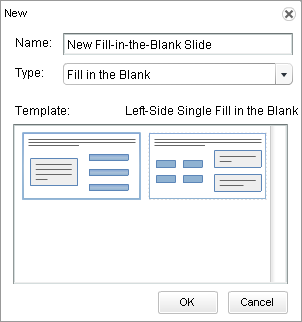
- Type a name or title for the slide in the Name field.
- In the Type field, use the drop-down list to select the Fill Test option.
- The Template section displays two possible designs on which to base the fill-in-the-blank slide. By default, the 'Left-Side Single Fill in the Blank' template is selected. If desired, you can select the 'Right-Side Multiple Fill in the Blank' template. To select a template, simply click on it (the template name is listed above the display).
-
Click
OK to
create the new slide.
The new fill-in-the-blank slide opens in the Slide Editor. By default, this slide contains an instruction box, a statement with a blank, and a value box for an incorrect answer.