Create a New Presentation
You can undo or redo any changes made within a session by clicking the Undo or Redo buttons. The system will undo or redo any changes regardless of the number of changes made.
-
Go to the PureSafety tab > Library.
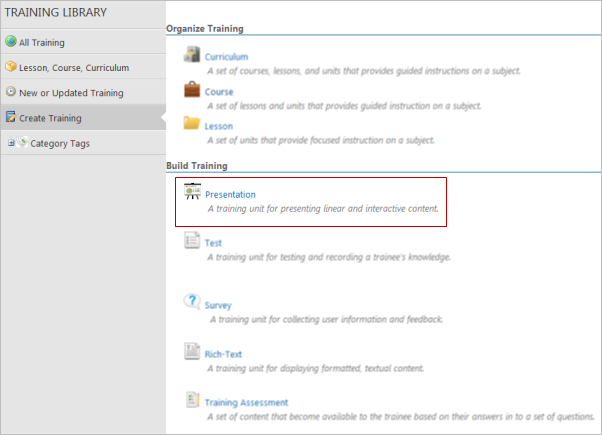
- In the left pane, click Create Training.
-
In the Build Training section, click the Presentation icon.
The Create a Presentation screen displays.
- In the Title field, type a title or name for the presentation. This is a required field.
- In the Estimated Time field, type the number of minutes that should be allotted for trainees to view this presentation. This is a general guideline that gives trainees an idea of how much time it will take to view the presentation.
- The Version field is for your internal tracking purposes only. If you want to track the presentations you create by version, type the desired version number in this field.
- The Description field can store a description of the presentation. If you type a description in this field, it displays below the presentation title in the Training Library.
-
Click
Create.
The Training Details screen for the new presentation displays.
-
In the
Actions
menu, click
Edit
Presentation.
The presentation opens in the CCS. When you create a presentation, the system creates a section header slide and an introductory slide by default. You cannot delete the Intro section header slide, but you can delete the Introduction slide if you don't need to use it.
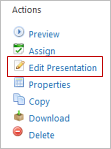
- Create a slide by clicking the Slide button at the bottom of the Slide Explorer section. Select the type of slide you need to create and the template you want to use. For details about slide types and available templates, refer to the Creating Presentations section.
- On each slide, add the text, image, and audio files you need.
-
When presentation is complete, click
Save.
Note: If you click Cancel, the entire presentation is deleted.