Create Imports
You can create an import after you have prepared the import file.
You cannot undo an import! Please make sure the data in your import files is accurate.
-
Go to the
PureSafety tab > People.
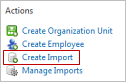
-
In the Actions menu, click
Create
Import.
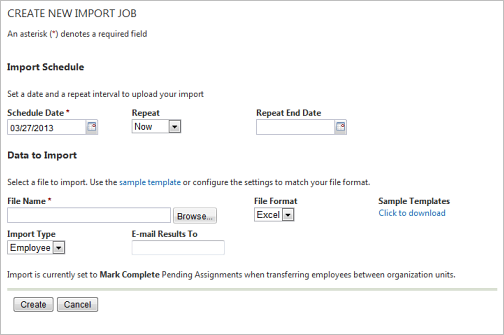
-
Complete the Import Schedule options.
- The current date is selected by default in the Schedule Date field.
- Now is selected by default in the Repeat drop-down menu.
- Do not type a Repeat End Date.
Note: Scheduling imports for future dates, Repeat, and Repeat End Date are planned for future use and currently would only import the same file each time, potentially overwriting current information with an older import file. -
Complete the Data to Import options.
Select the import file in the File Name field.
- Browse and select the file containing the data to be imported.
- Select the appropriate File Format.
- This step applies only if you are using CSV files. Select the Field Delimiter.
- This step applies only if you are using CSV files. Select the Text Delimiter.
- Select the Import Type.
-
Type the email address of the
person to whom the import results should be sent.
Note: The import results will only indicate whether the import failed or was successful. You will have to log into the system in order to see the import errors.
-
Click
Create.
The Import Job Queue Management screen displays.