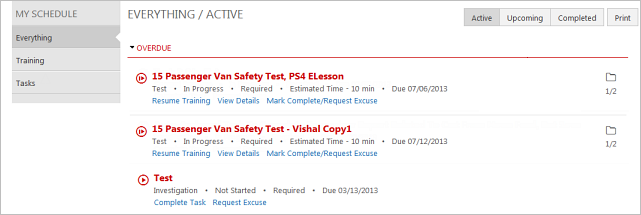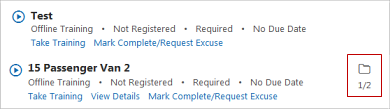View Your Training Assignments
You can view all of your training assignments from your home page. You can filter the list so that you can see only training assignments or tasks. You can also filter the list to see only active, upcoming, or completed assignments. Note: Tasks display only if your organization has licensed the IMS module.
Assignments are grouped by due date status, with overdue at the top, followed by due within the next 7 days, due within the next 30 days, and no due date. Assignments due 8 days from the current date display in the Due Within the next 7 Days and those due in 31 days display in the Due Within the next 30 Days. This is because the system does not include the current date when calculating the number of days until the due date.
For example, if today is July 1 and the assignment is due on July 8, it displays in the Due Within Next 7 Days section.
Upcoming assignments are assignments that have a start date that begins after the current date.
Completed assignments are assignments that you have completed and can be reviewed.
Filter assignments by selecting Everything, Training, or Tasks on the left side of the screen. Filter assignment status by selecting Active, Upcoming, or Completed.