Manage Offline Training
- Go to the PureSafety tab and click Library.
-
Search for the desired offline
training, and click
Open.
The selected offline training detail screen displays.
-
In the Sessions grid, select the
desired session, and click
Manage
Sessions.
The Session Assessment screen displays.
-
Provide information about trainees such as whether they
attended, their scores, status, status date and time, and any comments.
Note: You can apply the same score, status, status date, status time, and comment to all registered attendees with the result of a single selection. After you have typed the information in a field, the Apply to All option displays when you click in the field. Select the option and all attendees in the list will show the same information in that column. On the Status column, clicking in the field acts like a toggle, switching between the Status options and the Apply to All option.
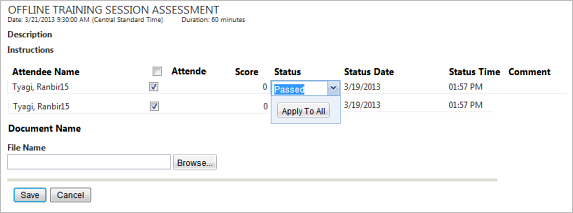
- Click Save.