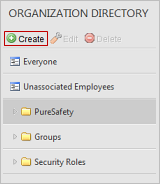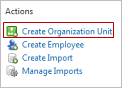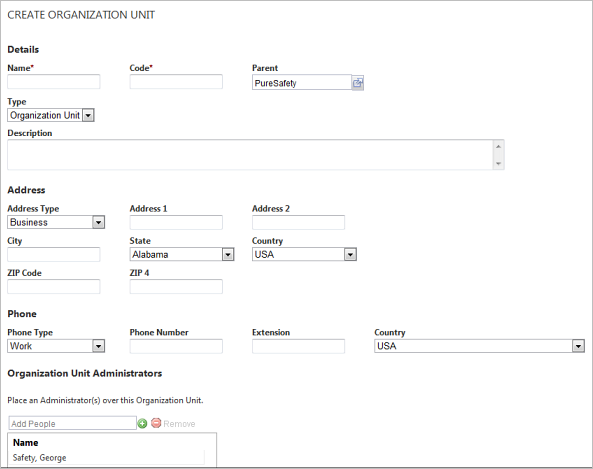Create Organization Units
You can create organization units in the two ways
below.
- Click the Create Organization Unit link in the Actions menu on the right side of the Organization Directory screen. Use this option if you want to record more extensive information about a new organization unit, such as business address.
- Click the hierarchy where you want to create a unit and click the Create button in the function bar. See the steps below for detailed instructions. Use this option if you just want to record the name of a new unit and the employees who belong to it.
The instructions below describe how to create and record basic information about a unit.