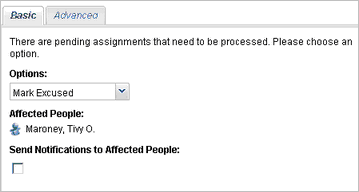Move Employees From One Group to Another
Employees can belong to multiple groups. You can also copy employees from one group to another. They must be removed manually from the first group if they should no longer belong to that group.
- You can keep these training assignments. Note: Since the newly-assigned group does not have the training set assigned, using the Keep option will assign the training directly to the trainee rather than due to being a member of the new group.
- You can excuse or complete these assignments. If you select this option, the system allows you to excuse or complete all assignments at once or to make a decision about each one individually. You can select the Send Notifications check box to send the employee an e-mail notification about these changes.
The message box displays any time an administrator moves a trainee from a group that is assigned a training set to a new group without that same training assignment.
Note:
When you move an employee from one group to another, the system adds the employee to the second group. It does NOT automatically remove the employee from the first group. Employees can belong to multiple groups at the same time.
If you don't want the employee to display in the first group, you must manually remove him from the first group.