Create and Edit Tests
Tests provide a way to measure a trainee's knowledge of a particular topic or material. You can also create tests within the Content Creation System (CCS) that can be embedded into presentations.
You can edit an existing test by opening the test and clicking Edit Test in the Actions menu.
- Go to the PureSafety tab and click Library.
- In the Left Panel, click Create Training.
- In the Build Training section, click Test.
- In the Title field, type a title or name for the test. This field is required.
- You can type a description of the test in the Description field. It displays below the test title in the Training Library.
- In the Minimum Passing Score field, type the minimum percentage required to pass the test. By default, 70% is the minimum passing score which can be changed.
- By default, the test questions display in sequential order. If you want the questions to display in random order, check the Randomize Questions box.
- If you want to show trainees the correct answers in the test summary by checking the Show Correct Answers on Summary box.
- You can give trainees the ability to retake only the questions they missed by checking the Retake Failed Questions Only box.
- By default, trainees are given all the questions in the test. You can use the Presented Number of Questions field to limit the number of questions in the test by selecting the Limit radio button and typing the desired number of questions.
-
By default, trainees attempt a test
an unlimited number of times until they have passed. You can limit the number
of attempts for a test. Select the
Limit to ___
Attempts radio button and type the desired number in the blank
field.
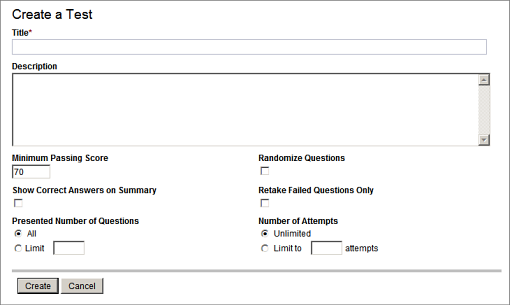
-
Click
Create.
The new test is created and opened in the Content Editor.
- Click the Add Question button to create questions for the test. See the Add Questions to Quizzes topic in the CCS documentation for detailed instructions.
- Click the Add Answer button to type answers for the question. See the Create Answers for Questions topic in the CCS documentation for detailed instructions.
- To rearrange the order of questions, see the Rearrange the Order of Questions topic in the CCS documentation. To rearrange the order of answers, refer to the Rearrange the Order of Answers topic in the CCS documentation.
-
Click the
Slide
Settings button to use additional features. On the Slide Settings
window, you can do the items below.
- Using the Introduction tab, you can add a message that the trainee sees when starting the test.
- Using the Statement tab, you can edit the message that the trainee sees when ending the test.
- Using the Layout tab, you can change where questions display on the screen. You can decide if they should display on the left or on the right side of the screen.
- Using the Layout tab, you can also change the width of images on your screens.
- Using the Graphic and Sounds tabs, you can add sounds and images to your test to replace those that are automatically loaded within the test.