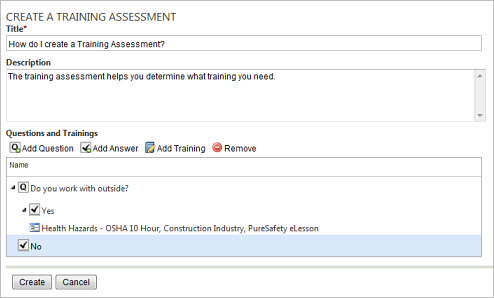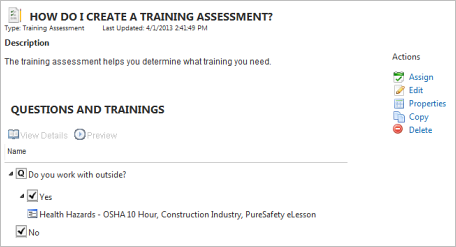Create Training Assessments
Training assessments allow you to ask employees questions that will lead to assignments. Below are some examples of how you could use this functionality.
- Your company requires all employees to take proper lifting techniques training. However, some of your employees would prefer to take this training in Spanish rather than English. In this case, you can create a training assessment that asks employees if they prefer to take this training in English or Spanish. You can link the English-language training to the English answer and the Spanish-language training to the Spanish answer. As a result, trainees are placed into the appropriate training based on their answer.
- You want employees who work with asbestos to undergo some new training. You can create a training assignment that asks employees if they are in contact with asbestos. You can associate the new training with the Yes answer. The system assigns them the new training only if they answer yes.
Notes:
-
You can indicate how long the training assessment is valid. This allows it to expire after a given time period.
- Once you assign a training assessment, you do not need to take any further steps. You do not need to assign the training associated with the training assessment. The training assessment record assigns the appropriate training based on trainees’ answers in the assessment.