Create and Edit Website Training
You can edit a website by opening the training and clicking Edit in the Actions menu. Type the new website URL.
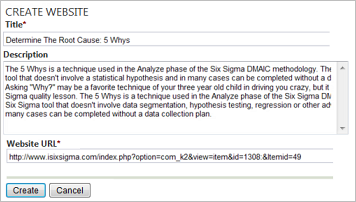
External videos from YouTube, Vimeo, and Viddler are embedded into the training. This allow trainees to stay in PureSafety while diminishing distractions such as suggested videos, search, etc.
When you preview the training in the library, the video still opens in a new window. When you view the assignment containing the URL-type training, it displays the embedded video.
| External Site | URL Format Example | Best Practice |
|---|---|---|
|
YouTube |
http://www.youtube.com/watch?v=* http://youtu.be/* https://www.youtube.com/watch?v=* https://youtu.be/* |
Click Share and copy provided URL. |
|
Vimeo |
http://www.vimeo.com/* http://www.vimeo.com/groups/*/videos/* |
Copy the video URL from the site. |
|
Viddler |
http://www.viddler.com/explore/*/videos/*/ |
Copy the video URL from the site. |