Create and Edit Offline Training
You can edit offline training by selecting the training and clicking Edit.
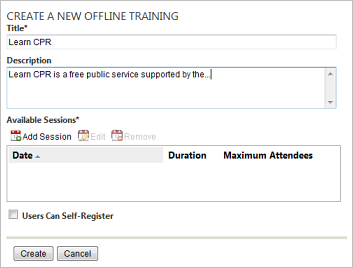
- Go to the PureSafety tab and click Library.
- In the Left Panel, click Create Training.
- In the Reference External Resources section, click Offline Training.
-
On the Create a new Offline Training
screen, provide the information below as needed.
- Title. This field is required.
- Description
- In the Available Sessions section, click Add Session.
- In the Session Properties window, provide
the information below as needed.
-
Type a Start Date and Start Time. These fields are required.
-
Enter an End Date and End Time. These fields are optional.
- Provide a Session Duration no longer
than 720 hours. This field is optional.
Note: The system converts the minutes to hours and minutes if you type more than 60 minutes in the Mins field.
- Provide the maximum number of attendees allowed in the class. This is an optional field.
- Type any further information, such as location or instructor in the Details text box.
- Click OK to save the session properties.
-
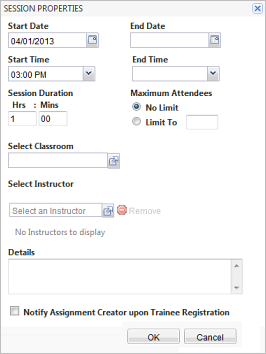
- Check the box, Users Can Self-Register, if trainees should be able to register for their own session.
- Click Create to save the Offline Training.