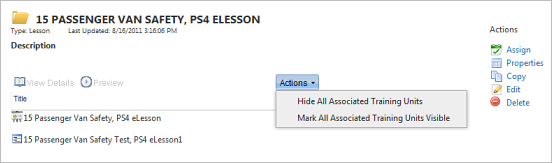Hide Training Units in a Training Set
This option affects associated training units as a group. It checks the Hidden box in each training unit’s properties so that you do not have to set it manually for each training unit. You can continue to hide or show individual training units by highlighting the training unit and selecting .
To see how you can view hidden training, go to the View Hidden Training topic.