Complete Your Training Assignments
You can view all of your active, upcoming, and completed assignments from your home page. Select an assignment to complete from this list. An assignment may contain a single training or set of trainings for you to complete.
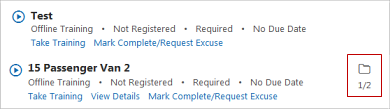
Note: Diplomas are not offered for all training.
You can print your diploma to PDF or from the PDF to a printer. You will also receive an email with a Completed Assignment notification and a diploma attached to the email, if you have a valid email address in your employee record. Diplomas can also be reprinted by finding the completed training in the Assignments list and selecting Reprint Diploma.
Completed assignments are given a status of Completed. They no longer display in the Active view of your Assignments list.