Create a Custom Investigation Form
There are several standard investigation forms available in IMS. However, you can also create custom forms by creating training units and then indicating they can be used in IMS investigations.
Note: The information captured in custom forms is NOT saved discreetly and
is not available in any other fields in IMS. You must open the custom form attached in an incident or
event in order to review it.
You can create three types of training that can be used in investigations.
- Create a Rich-Text training unit to create document that displays information you type in, such as a questionnaire.
- Create a File training unit to upload a file that users need to review. For example, you can upload a Word document with your incident review policies and procedures.
- Create a Webiste training unit to add a link to an important Web site that employees should review, such as the Safety section on your Intranet.
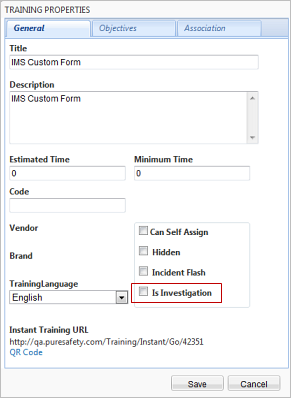
Follow the steps below to create these training units.