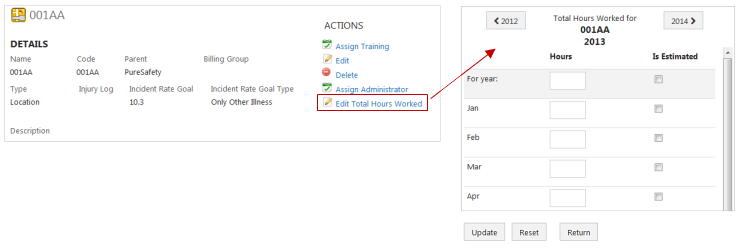Manually enter hours worked for each location by clicking
the Edit Total Hours Worked link on the Location record.
-
Go to the .
-
Open the location for which you need
to manage total hours worked.
-
Click Edit Total
Hours Worked on the Location Details screen.
-
Type the total hours worked values for the appropriate years
and months.
Use the year arrows at the top of the screen to
go back to a previous year or move forward to an upcoming year.
-
Check the Is Estimated checkbox if the values provided are
estimated and not the actual total hours worked value.
-
Click
Update.
-
After the values update, click
Return to
return to the Location Details screen.
Required Security
Permission
- Manage Total Hours Worked