Recover Your Forgotten Password
You can reset your password or send a request for a new password by clicking the Having Trouble link. For more information about password requirements, Review the Password Policy.
For more information about password requirements, review the password policy.
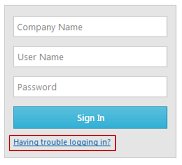
Reset Your Password Using Your Security Question
Use this option if you have a security question set in your user settings.
- Click the Having trouble logging in link on the Sign In screen.
- Type your company name and click Next Step. If you do not know your company name, click I Don't Know.
- Type your username or email address and click Yes. If you do not want to reset your password, click No.
- Type the answer to your security question and click Done. If you do not know the answer to your security question, click I Don't Know.
- In the New Password field, type a password.
- In the Confirm New Password field, type the password again.
- Click Submit.
Your password is reset. You can log into the system.
Send a Request for a New Password
Use this option if you do not know the answer to your security question.
- Click the Having trouble logging in link on the Sign In screen.
- Type your company name and click Next Step. If you do not know your company name, click I Don't Know.
- Type No to bypass resetting your password.
- Type all the required information with a message indicating you need a new password and click Get Back to Me. A new password is sent to your email address. After you login with your generated password, you are prompted to change your password.
Note: We recommend that you set a security question and answer in
your user settings after receiving your new password. This allows you to reset your
password within the application. Otherwise, you will have to navigate to your email
in order to access your requested password.