Injury
Injury records simplify OSHA reporting. Information from certain fields transfers to OSHA reports, as appropriate. Not all fields transfer, and not all fields display on all reports. For example, the injury date and time get copied to both OSHA 300 and OSHA 301. The place where the injury occurred displays only on the OSHA 301 form.
Injuries submitted from either screen display on the Injuries listing screen. The system also generates an incident report with loss that displays on the News Feed.
Injuries submitted from the Injuries screen capture case and treatment information; whereas, injuries submitted from the home page include basic information about the injury and injured employee.
Injury Screen
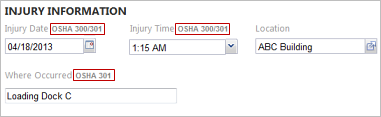
Below are the descriptions of the screens you use in an injury record.
- The Employee screen stores
information about the injured employee. You can select from employee names in
the system, add a new employee to the system, or use a non-system employee.
Note: Injury records do not display in employee reporting if you use a non-system employee. You can use non-system employees to track injuries on individuals that are not employees. These individuals may include contractors, vendors, and visitors.
- The Injury screen stores details about the injury. Details include the injury date, time, location, cause, and nature of injury.
- The Treatment screen stores information about the medical care received for the injury.The OSHA 300 report uses this information.
- The Sharps/BFE screen stores details about sharps and BFE injuries. Sharps and BFE injuries are marked privacy cases automatically.
- The Case screen stores more information necessary for managing this case. Use this if the injury results in lost or restricted work days. The table below includes descriptions of information users provide on this screen.
| Field | Description |
|---|---|
|
OSHA Status |
|
|
Injury Type |
Select the type of injury from the list predefined on the OSHA 300 report. |
|
Time Began Work |
Type the time the employee started work on the day of the injury. |
|
Lined-Out Comments |
Displays only in cases with an OSHA status of Lined-Out. Type an explanation of why you determined the case is not recordable. |
|
Privacy Case check box |
Check this box if this case should be confidential. After the injury record is saved, the system hides identifiable information (injured employee's name, job title, address, date of birth, hire date, and gender) from users without the appropriate permission, Can View Identifiable Information for Privacy Case Injuries. If you do not have the permission, Can Edit Privacy Case Property for an Injury, you will be unable to uncheck this box if you select it in error. You will need a privacy case manager to uncheck the box. The system replaces the identifiable
information on the screens and reports listed below.
The name of the employee who reported the submission and description are also hidden on the News Feed and event record. The system hides these fields as they may contain confidential information. |
|
Manually Enter Case Number check box |
Check this box if you want to assign a case number manually. When checked, a Case Number field is displayed for the purpose. If unchecked, the system assigns case numbers to injury records using this pattern: <First 3 letters of the Injury Log code>-<year>-<sequential number>. An injury log must be assigned in order to have the system generate the case number. Sequential numbers are not injury-log specific; they are calculated across the entire system. |
|
Lost and Restricted Work section |
Click Add and complete the information about the employee’s lost or restricted work.
Note:
The OSHA 300 report will not report more than 180 combined LWD and RWD (lost and restricted work days) although this section shows the actual days entered. If more than 180 combined days are accumulated, the report first counts the maximum LWD. If there are fewer than 180, the report counts the RWD until the combined total is 180. |
Injury Short Form
The injury short form is available from the Report an Injury link on the home page. This form gathers only information about the injured party and the injury (as shown in the image below). Case and treatment information is added later by a safety manager.
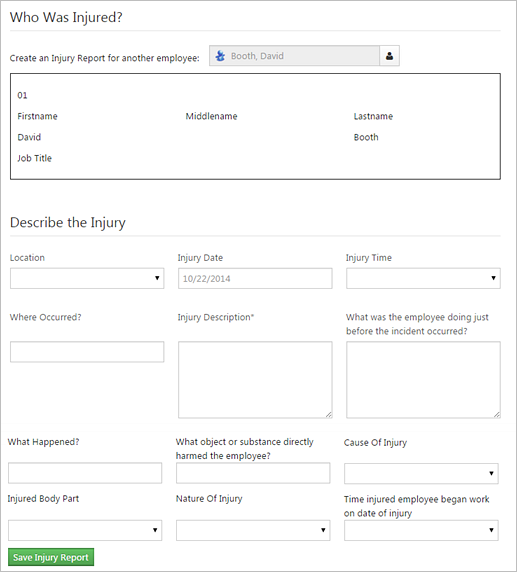
Only employees with the appropriate permissions can report an injury using the Report an Injury link. Employees must have an additional permission in order to report an injury for another employee using the Report an Injury link.