Incident Report
Your users can submit incident reports to report an incident, a near miss, or a general observation about a condition that could lead to an incident. Users can submit incidents anonymously, if allowed by your organization.
Types of Incident Reports
Users can record and track three types of incident reports in PureSafety.
- Observation. A simple observation reports a condition that could lead to an incident. Observations may be conducted informally or as part of structured processes, such as inspections, audits, and assessments.
- Near Miss. A near miss is a situation that almost resulted in an accident. Under different circumstances, a near miss could have resulted in harm to people, property, materials, or the environment.
- With Loss. A loss is an occurrence that resulted in an injury, illness, spill, property, or equipment damage.
Creating an Incident Report
Most IMS users create incident reports directly from the home page. However, operators can also create them from the News Feed screen. Certain data in an incident report must be provided by operators when they review the incident report. When reviewing an incident report, operators can also include additional information.
Incident reports may be customized by your organization by presenting the user with fields for collecting important information about any incident. Additional fields may be present in all incident forms (in the custom unclassified area shown below), or they may be presented after the user selects a classification that best categorizes the type of incident. The list of classifications and fields that may display after selecting a classification can be customized by the IMS Administrator. See Creating Custom Classifications and Creating Custom Fields for Incidents and Events to learn about these valuable features.
After a user submits an incident, it cannot be modified.
The Report an Incident screen presented to a user in the IMS Worker role is different than the one presented to a user in the IMS Operator role (as shown in the images below).
|
The custom unclassified fields display above the standard classifications (as shown in the images below). |
|
|
The Report an Incident screen presented to IMS Worker role from the Home Page. 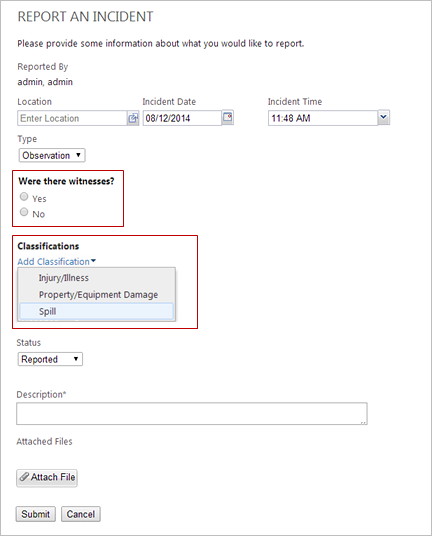
|
The Report an Incident screen presented to IMS Operator role from the News Feed. 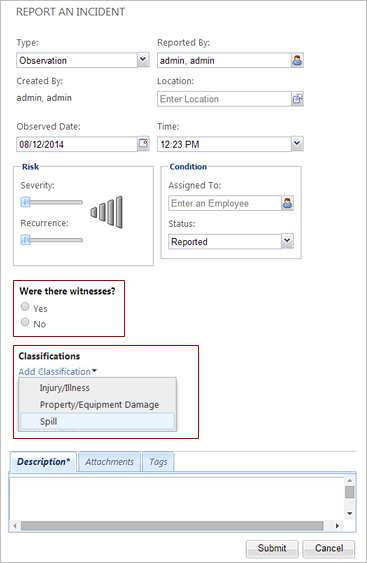
|
The table below describes the fields that are available on the Report an Incident screens.
| Interface Element | Description | Entered By |
|---|---|---|
|
Type field |
Defines the type of incident: Observation, Near Miss, With Loss. |
Operator |
|
Anonymous check box |
When checked, the incident will be submitted anonymously. Once you click the Submit button, the system replaces your name in the Reported By field with the word Anonymous. This check box is available only if you have the appropriate permissions. |
Worker |
|
Urgent check box |
When checked, indicates the issue must be addressed immediately. This check box is available only if you have the appropriate permissions. |
Worker |
|
Location field |
Defines the physical location of the incident. You can manually type in
the Location field and let the system automatically search, or
you can click the Selection |
Worker |
|
Incident/Observed Date and Time fields |
The date and time when you noticed the incident. |
Worker |
|
Near Miss |
When checked, indicates an injury did not occur but could have occurred. |
Worker |
|
Risk section |
Indicates the severity of the incident and the likelihood that it can recur in this section. The system uses this information to calculate the risk of each incident for reporting purposes. |
Operator |
| Condition section | ||
|
Assigned to |
The employee to whom the incident is assigned. You can manually type in the Assigned to field and let the system automatically search, or you can click the Selection button to open the Select an Employee window and choose the employee name. |
Operator |
|
Status |
The appropriate status from the drop-down list provided. The statuses are listed below.
|
Operator |
| Custom unclassified field area | ||
|
Custom fields |
Fields in this area display on all incidents. |
Worker |
| Classifications area | ||
|
Classifications |
Select to view and pick from the list of active classifications that describe the type of incident being submitted. More than one classification can be selected. |
Worker |
|
Custom fields for classifications |
Classifications may display fields for collecting details relevant to the selected classification. |
Worker |
| Tabbed sections | ||
|
Description field/tab |
Allows you to type a description of the incident or issue you have observed. |
Worker |
|
Attachments tab |
Allows you to attach files that provide additional details, such as photographs or documents. |
Operator |
|
Attach File button |
Click the button to attach files. Note: This option is displayed on the
Attachments tab for Operators.
The file size limit for attachments is 12.5 MB per attachment. The following file types are allowed:
|
Worker |
|
Tags tab |
Allows you to add tags that help you categorize incidents for reporting purposes. |
Operator |
|
History tab |
Displays a history of actions in this record. |
N/A |
|
Tasks tab |
Displays tasks currently associated with an incident and also allows you to create tasks or update existing ones. |
Operator |
|
Discussion tab |
Allows you to type additional information for the employee who has been assigned to follow up on this incident. This tab is available only if you have the appropriate permissions. |
Operator |
Extended Example
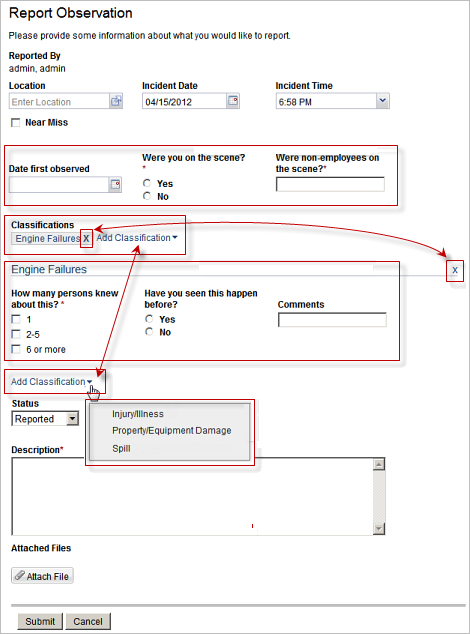 |
The image demonstrates an incident that has three custom unclassified fields (shown in the first highlighted area). Below that area is the classification that has been selected (a custom classification called Engine Failures) with three custom fields (as shown in the second and third highlighted area). The user has selected Add Classification and the list displays only the unused classifications (as shown in the fourth highlighted area). The Add Classification field is available in two locations. This makes it easy to locate whether you are near the top or the bottom of multiple classifications. You can also remove a classification using one of the two X selections. |
Actions Menu
The options in the Actions menu allow you complete other actions related to the record as well as navigate to associated records. You may see some, all, or none of these options based on your permissions.
- Create Event. Opens the Create Event screen. When you create the event, the system associates the incident report with the event.
- Archive. Archives the incident report.
- Open Related Injury Form. Opens the injury record that is associated with the incident report. You can also view the Injury Summary in the tabs at the bottom of the incident report.
Understanding the Effects of Additions and Changes to the Custom Fields
Changes to custom fields in are reflected on all past and future submissions. Individuals who manage the custom fields are advised to fully understand the implications of changing, adding, removing, or hiding custom fields. Read the topic titled Creating Custom Fields for Incidents and Events to learn about creating and maintaining custom fields.
- Submitted forms will display unanswered fields when the
items below occur.
- A user did not complete an optional field.
- A user did not complete a field that was optional at the time of the submission but was later marked as required.
- A new field was added to a custom fields after the form was submitted.
- Submitted forms will display a different field or answer label than what was on the form at the time of the submission if the label was updated after a form was submitted. This would most commonly be corrections to spelling or grammar.
- If a custom field or answer is deleted after a user has submitted a form, that field will not be deleted from the submitted form.