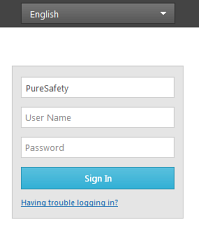Sign In
The Sign In screen allows you to gain access to PureSafety. All users that attempt to log in must have a website user account with a valid set of credentials. The system remembers your company name after the first login. The system times outs if you are inactive for 30 minutes.
Trainee accounts will be locked for five minutes after five incorrect password attempts. Five minutes is the default lockout duration. Your organization's system administrator may have requested a different lockout duration. The trainee can try to log in again after that time.
Internet Explorer 10 Users: A feature provided in IE10 allows users to unhide the hidden password field by clicking on the eye icon. Contact your security department to disable this feature in order to protect your user information.
For more information about maintaining users' accounts, see the Maintain Employees topic.