Managing Assignments
Review and follow up on all assignments from the Assignments tab on the Assignment Management screen. This screen displays all existing assignments, regardless of who created them. Assignments are single tasks or sets of tasks that trainees need to complete.
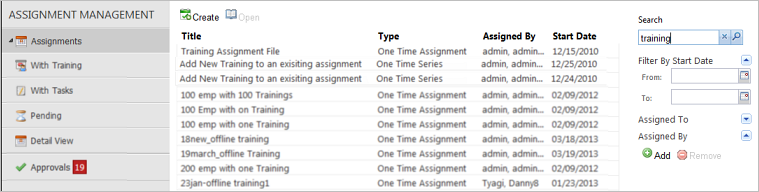
Find specific assignments in the Assignments, With Training, and With Tasks lists by using the filters on the right side of these screens. These filters save, so you do not have to select them each time you sign into the system. Filtering saves per screen, so each screen can have a different filter.
Filter options
Click the X to remove all selections for that particular filter at a single time.
Click the down arrow ![]() to view and use a filter. Click the up arrow
to view and use a filter. Click the up arrow ![]() to hide it so that it doesn't
take up room on your screen.
to hide it so that it doesn't
take up room on your screen.
- Search. Search for specific keywords.
- Filter by Start Date. Filter the list of assignments by the assignment start date. There are a variety of date range options or you can provide a custom date range.
- Assigned To. Filter the list of assignments by trainee by clicking
Add and selecting
the appropriate trainees, organization units, or groups. You can select as many
trainee, organizations units, or groups as needed.
- Select an organization unit by clicking the hierarchy folder and selecting the check box next to the appropriate unit.
- Select a group by clicking the Groups folder and selecting the check box next to the appropriate folder.
- Assigned By. Filter the list of assignments by trainer or manager who assigned the training by clicking Add and selecting the appropriate users. You can select as many users as needed.
With Training and With Tasks screens
If your organization has licensed the Incident Management System (IMS) module of PureSafety, you can see additional subsets of assignments on the pages below the Assignments tab:
- With Training. Displays all training-related assignments.
- With Tasks. Displays all assignments that require employees
to perform specific tasks, such as follow up on a potential issue or investigate
a near miss. Filter the list of tasks based on the task type using the Filter by
Type section on the right side of the screen.
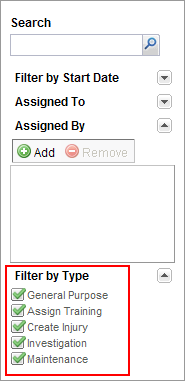
View, create, edit, or delete assignments
Users with appropriate permissions can view, create, edit, or delete training assignments from the Assignments screen.
- View assignments. All trainers and training administrators can view all assignments on this screen. For example, Smith is a Trainer and Johnson is a Training Administrator working for the same company. If Smith creates Assignment A and Johnson creates Assignment B, both can see Assignments A and B on the Assignment Management screen.
- Create assignments. You can create a training
assignment from the Assignments tab or the With Training tab. The five types of
assignments are listed below.
- One-Time Assignments. These assignments occur only one time.
- Recurring Assignments. These assignments recur at user-defined intervals.
- One-Time Series. These assignments stagger a block of training units.
- Recurring Series. These assignments recur at user-defined intervals in a staggered block of training tasks.
- Certifications. Certifications are used to track assignments that expire and must be retaken to remain certified.
- Edit or delete assignments. Edit or delete an assignment by opening the assignment on the Assignments or With Training tab. Use the Actions menu options to complete the appropriate action.