IMS Control Center
Users can access IMS functionality by logging in to PureSafety and clicking the IMS tab. Clicking a link on the left opens the center screen area for the selected screen.
The highlighted areas are described in the table below.
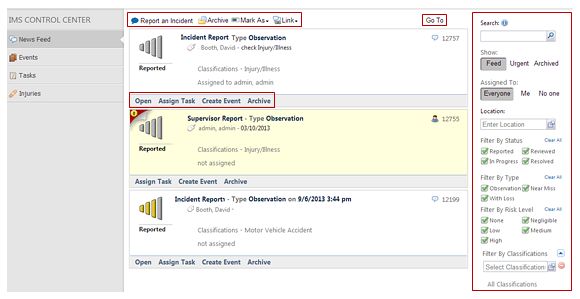
| Option | Description |
|---|---|
|
General function bar 
|
Allows you to complete the actions below.
|
|
Record-Specific function bar 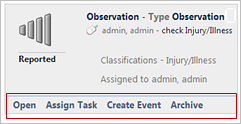 |
Displays the actions available specific to the selected record. |
|
Filter options 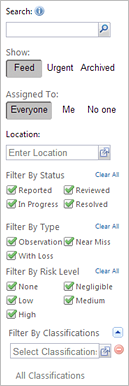 |
Allows you to restrict your search of records using a range of criteria. |
|
Go To link 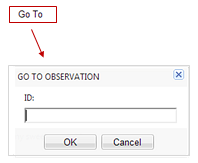 |
Allows you to go directly to an incident by typing the incident ID in the pop-up window. |